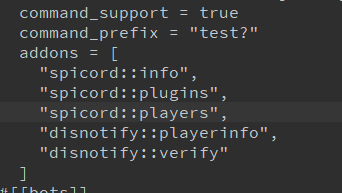¶ Overview
DiscordNotify is mainly manageable through the Config. It's also important for Bungeecord/Velocity User, to always copy the Config on every Server again. Otherwise there could be Issues, that sometimes a feature works and sometimes not.
¶ Enums
¶ Config.yml
¶ Database
This contains all the saved Player Data and should never be deleted, if you want to keep the plugin running.
Depending on what you choose (MySQL/SQLite), you need to add your own MySQL Credentials. Otherwise, the default settings will create a SQLite Database (database.sql) in the plugins directory.
For MySQL the best practice is to create an own MySQL user, which only got access to one and new database. This database should later only contain DiscordNotify data and nothing else. Using only one database with one MySQL User for all of your plugins would also work, but isn't secure.
If you have decided to run a MySQL database, then also set your Database Server IP. Not necessarily the Minecraft Server IP. You will get the information's from your Server provider. If the connection doesn't work, but your IP is correct, then try disabling useSSL. Also make sure your password and user are correct and that the user has enough Permissions for the database!
Important: Don't change the database later on, if you don't know what you are doing. After the first interaction was made with the plugin, everything gets stored in the set database. Moving from SQLite -> MySQL will be difficult. MySQL Server 1 -> MySQL Server 2 is no problem, as long you restore the backup of the tables and stopped the Minecraft Server.
¶ FeaturesEnable
Activates the different DiscordNotify Modules. Customize it to your liking and don't forget to configure the settings for the Feature!
| Features | Description |
|---|---|
| Inactivity | Sends a Message, if a player wasn't online for some time. |
| PlayerJoinLeave | After joining or leaving the server, a message will be sent. |
| PlayerDeath | Show your Ingame death reason to Discord. |
| Chat | Sends every Chat Message to Discord and back. |
| Staff | The Staff Chat. Works like the normal Chat, but only with a permission and the command. |
| RoleSync | Sync your Minecraft or Discord roles. (Needs Verify) |
| ServerStatus | Sends a message, if the server is starting or stopping. |
| Verify | Verify your Minecraft Account on Discord. |
| PlayerInfo | Get information about a player from Discord. |
Verify and PlayerInfo can only be enabled in the Spicord Config. Add the following to the addons line:
disnotify::playerinfo
disnotify::verify
¶ Options
Those are general misc Settings about the plugin.
| Option | Description |
|---|---|
| UseMetrics | Sends anonymously data do bstats.org to show a statistic about the current use of the plugin. |
| DiscordBot | Its important to set the botname! You can also specify the Discord Server ID, if you are using the bot for multiple Servers. |
| DefaultValues, Format, etc | Are config values for different used placeholders. |
¶ Options - Features
The Message Type sets the Message Design. You can find all Types here. This can be used for nearly every Feature.
¶ Inactivity
Inactivity checks every CheckTimer defined minutes after Players, that are longer Offline than InactivForDays. If Players are found, there will be a message sent to inform f.e. the Staff, that the player can be deleted.
¶ PlayerJoinLeave
Like the name already tells, this feature will send a message, if a player joins or leaves the server.
If you are using Bungeecord, then there are many more settings to use! After disabling enablePlayerServerSwitch, there will no longer be messages after the player only changes the subserver. DiscordNotify will only send the Proxy join and leave notification.
enableServerSeperatedJoinLeave after enabling this setting, DiscordNotify won't use the ChannelID Section anymore, but the serverSeperatedJoinLeave section. Use the serverName defined in the bungeecord config as the key and the Channel ID/Webhook Link as the value. You can set up the Proxy with proxy as the key.
¶ PlayerDeath
This feature sends the in game Death Message to the Discord Server. So that everyone can laug... help you, to get your stuff back!
There aren't many Settings. Only the message type and if you are using Bungeecord, then the enableServerSeperatedDeath. It's the same as for the PlayerJoinLeave feature.
¶ Broadcast
Broadcast is a feature, which sends all messages as an Announcement to the specified servers. You can set the format and if a prefix should be used. Use * for all servers/Spigot set up or specify the server names in the list.
¶ Chat
Chat sends every Minecraft Message to Discord and if syncDiscord also the other way! This is a great way for keeping the connections to the minecraft community and to improve the discord chat activity. You can set onlyVerified if you want to make sure, that this is a verified Minecraft Player. Other Discord Users won't be able to send a message to Minecraft.
enableSplittedChat adds the command /dchat. Minecraft Players can join and leave the Sync Chat. This means: if the player /dchat is not active, then he can chat with Minecraft Players only and no message is send to Discord.
¶ Staff
The Staff Chat for Moderators. They can use in game the command /staff %message%. This command needs a permission and cannot be used from other players. The defined Channel ID/Webhook Link needs to be different from the Chat feature. Otherwise the Discord Sync doesn't work correctly.
¶ PlayerInfo
The Discord PlayerInfo Command feature, which will read the in game data to display it on the Discord. You can define the channel with discordCommandOnlyInChannel to make the command only work on a specific channel. This channel then can contain permissions, so that not everyone on the discord is able to use the command.
¶ Verification
To verify your Discord Members to their Minecraft Account you can use ?verify %IngameName%. This will prompt in Minecraft a message, which needs to be accepted/denied. After that the player will get the defined discordRole. This Discord Role is needed! You can also define the minecraftRank, which will give the minecraft user an additionally group. DiscordNotify doesn't need this. You can leave it blank.
| Option | Description |
|---|---|
| changeNickname | Enables the Change of the Discord Nickname. |
| formatNickname | How the Nickname should look like. |
| discordCommandOnlyInChannel | Allows Members only to send the verify command in this channel. |
| reminder | Should a player not be verfied, he will receive a message on login. |
| commands | This commands are run after a successful verification process. |
¶ Static Embeds
Static Embeds are sent after the server is started and DiscordNotify hooked into Spicord. After that the values from the embed message will always get edited after changing values. This is a great way to show the current players on the server. You can also pin the message.
¶ Messages
These are all the messages that the player will receive in Minecraft. They are all customizable!
¶ DiscordMessages
These are all the messages that the player will in Discord received. But make sure, to use the Discord Format. They can't use Color Codes like in Minecraft! Some of them will only trigger, if the MessageType is Message!
¶ DiscordEmbedMessages
Nearly the same as normal messages, but in a boxed shape. They sometimes look prettier than normal messages.
| Option | Description |
|---|---|
| Title | The Title on top of the message in bold. |
| Description | The Description that will be below the title. |
| Fields | Are multiple small fields on the Embed Message. |
| Author | The custom Author Name. |
| Color | Change the Color from the left site of the box. |
| DisableTimestamp | If true, no Timestamp is shown. |
| WithAuthorPicture | Shows the Author picture. |
| WithPicture | Adds a big picture of the player. |
| PictureType | Define the picture type. |
| PictureSize | And the size. |
¶ DiscordWebhookMessages
And lastly the Webhooks. They are simple like normal messages, but can change the name and picture from the bot to the player. You can only tell the difference, because they got the bot tag.